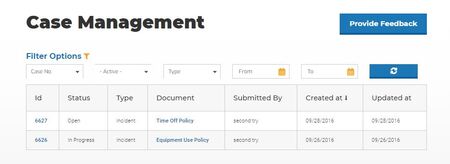Case Management
2 minute read
Need More Answers?
General
Admin
Case Management
We’re now going to look at how you track employee communications if you’ve enabled this feature in your Settings.
If you’re not familiar with how to do this, you can read our tutorial called "Customize Your Settings."
To get things started, click on the "Cases" menu at the top of your screen.
The "Case Management" page is where you’ll be able to view and manage email communications from employees like questions, concerns, and the reporting of incidents. You’ll receive an email notification whenever one of these is sent, and this is the page where you can review each case. Just remember, you’ll only see the communications for the documents you own.
To access an individual case number, click on the bar labeled "Search For Cases."
You’ll see a drop-down list of case numbers with unique ID numbers. Each one corresponds to the case number in the email you would have received.
By clicking on an individual case number, this will generate a pop-up window outlining the document that the correspondence relates to, who submitted the case, and when it was submitted.
You’ll see at the bottom that you can add internal notes, if you’d like. If you do, remember to hit the "Save" button. If the case has been addressed and resolved, hit the red "Cancel" button.