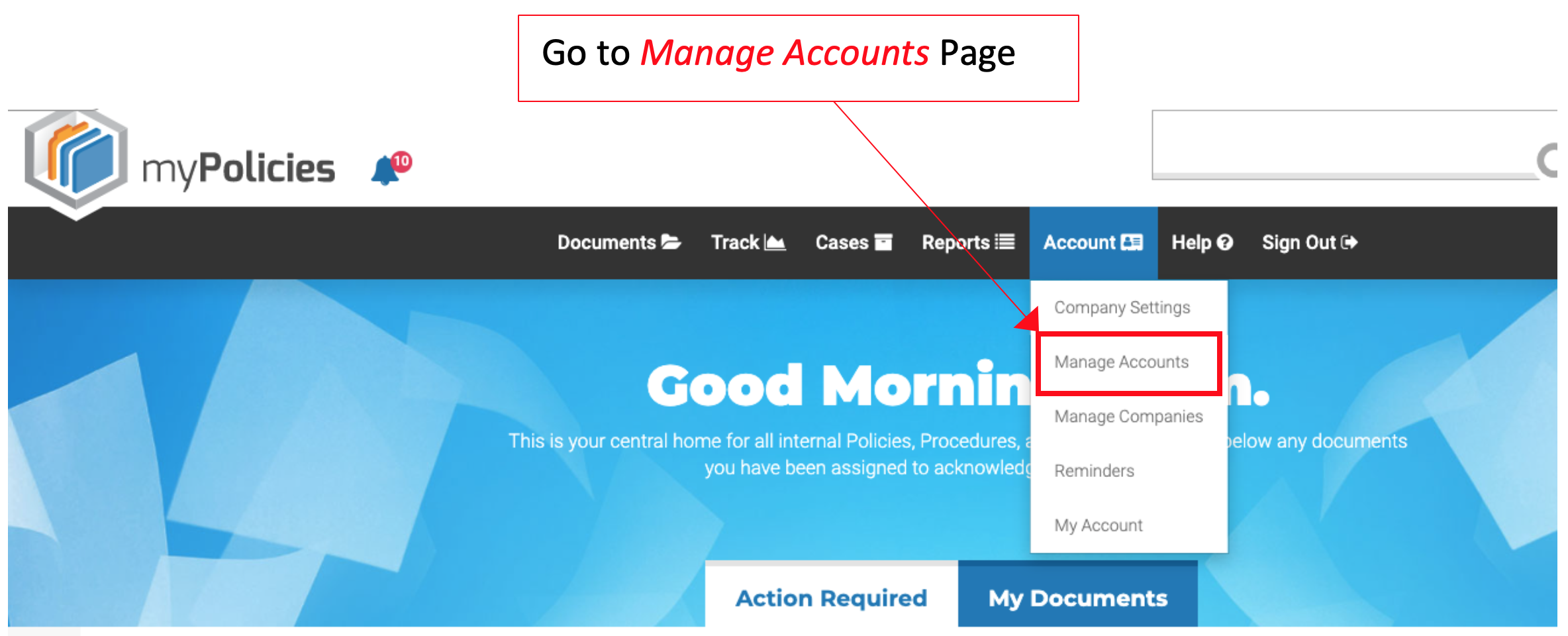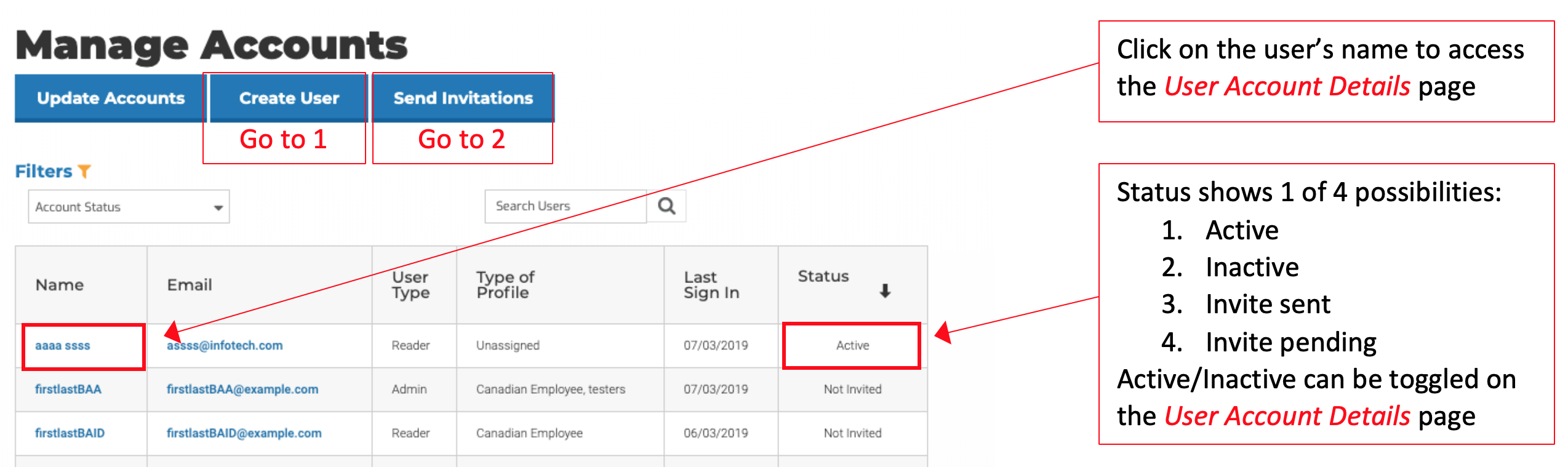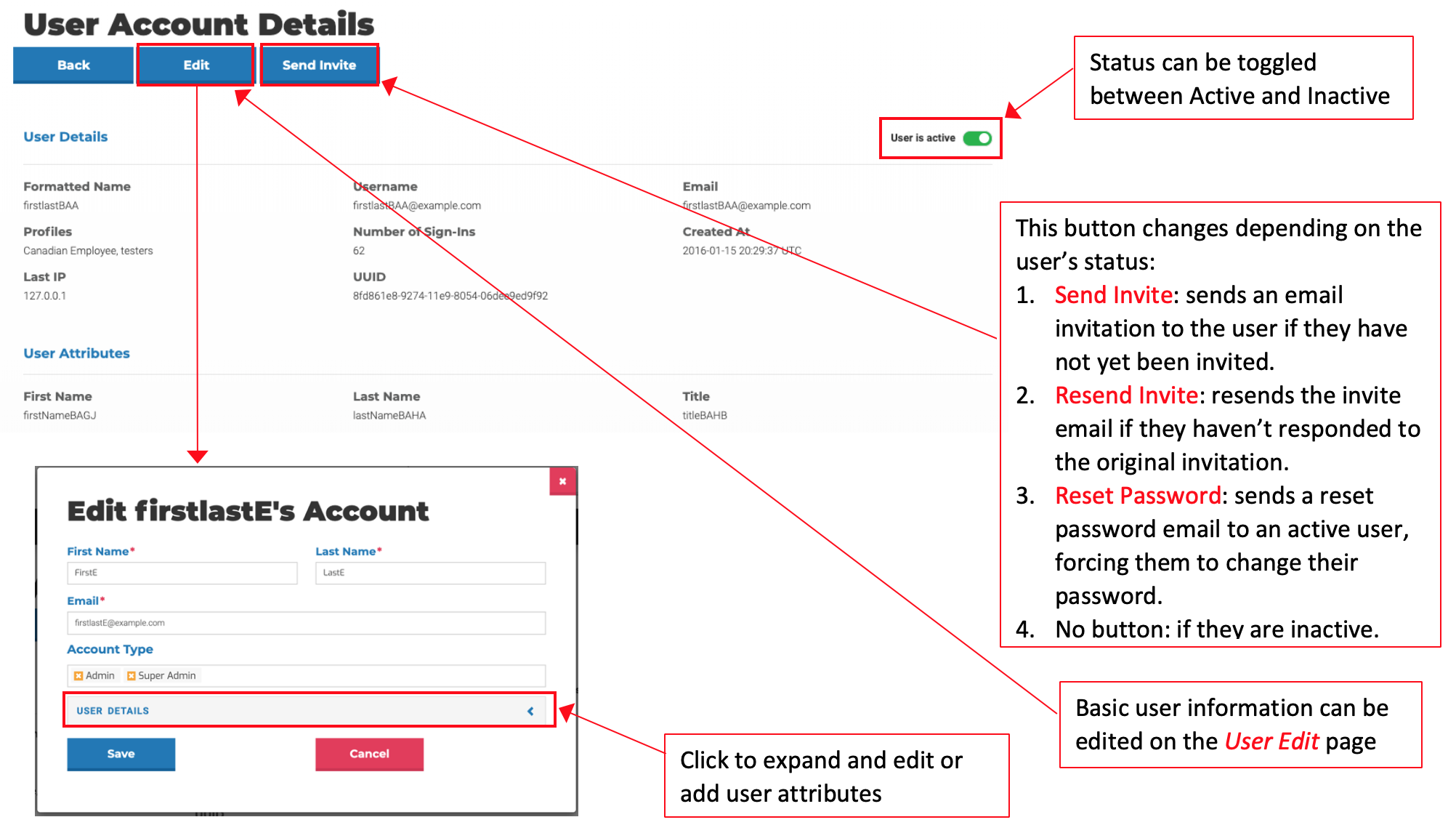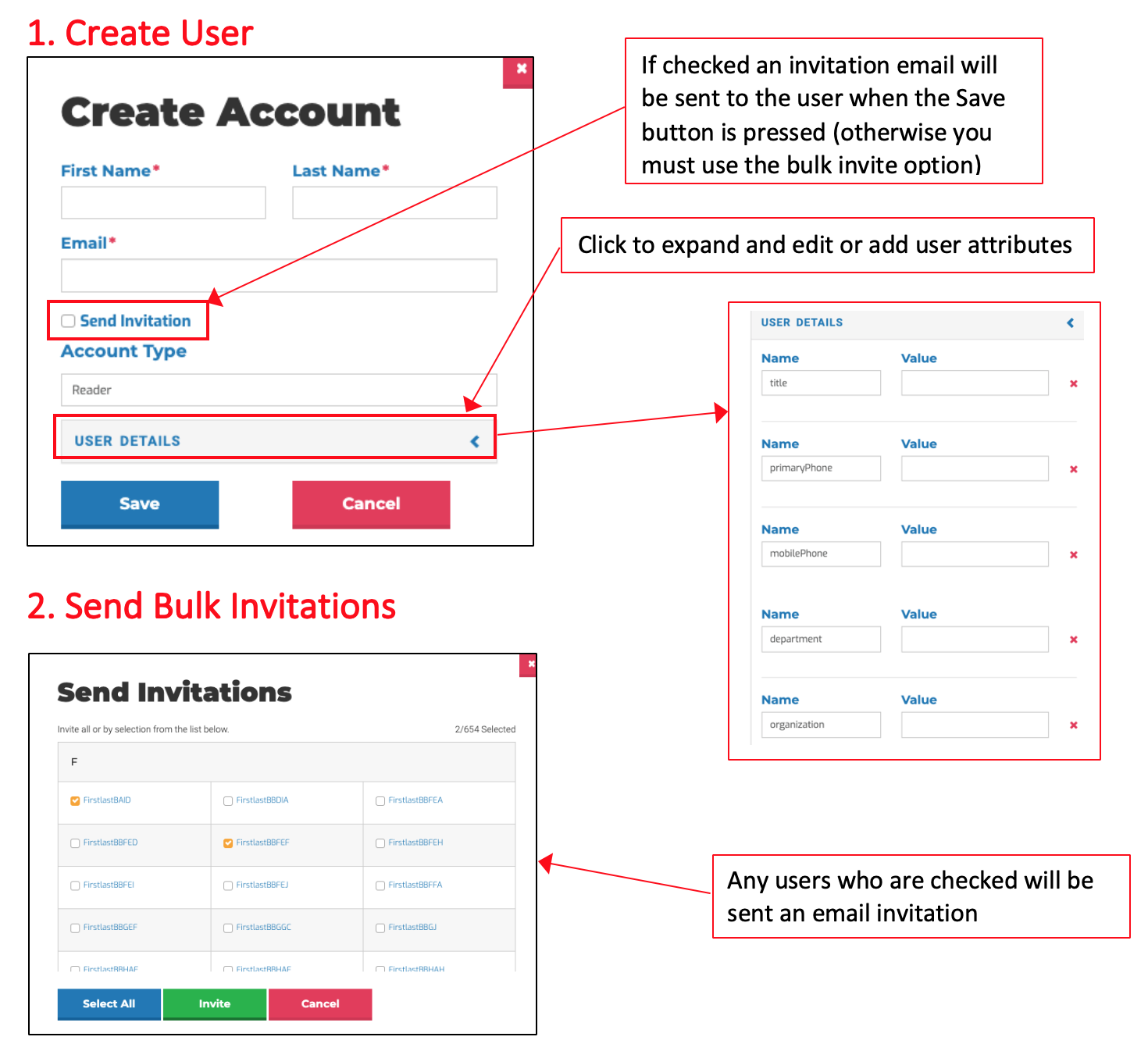Traditional User Login Feature
Traditional User Login Feature
For SAML Administrators
SAML Administrators will notice a slight change in how information is presented on the Manage Accounts page.
Instead of a “Date Created” column there is now a “Last Sign In” column, and the “Status” column can no longer toggle the user’s status. That functionality is now contained in the User Account Details page, which is accessed by clicking on the user’s name. In the User Account Details page, you can click on the “Edit” button and change the user’s name, email address and account type.
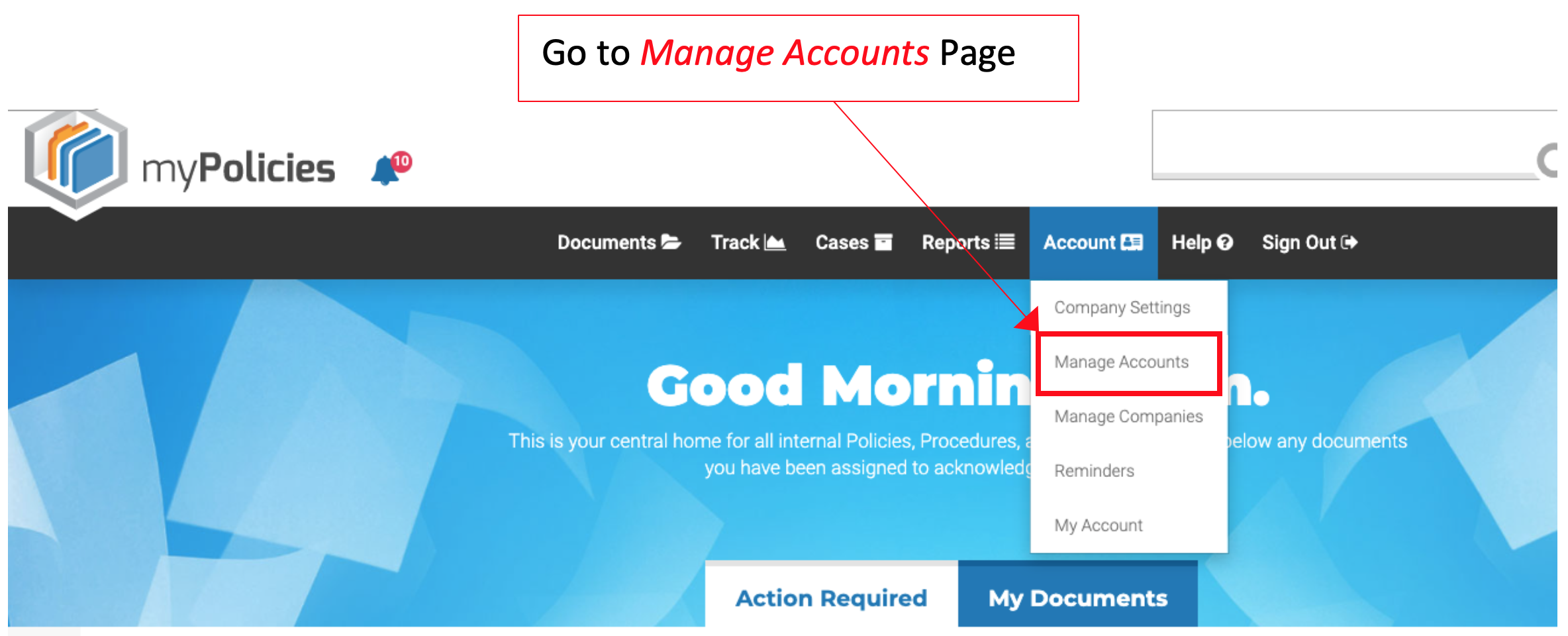
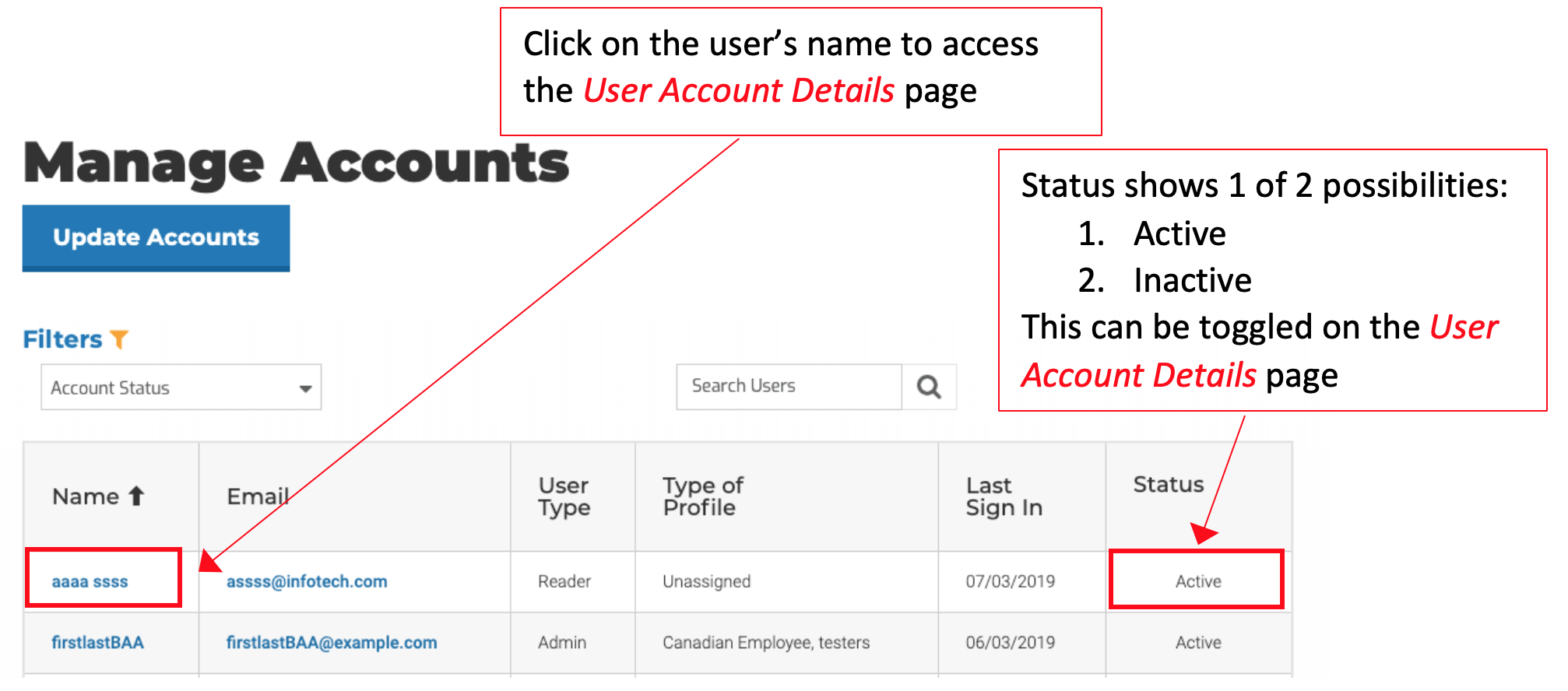
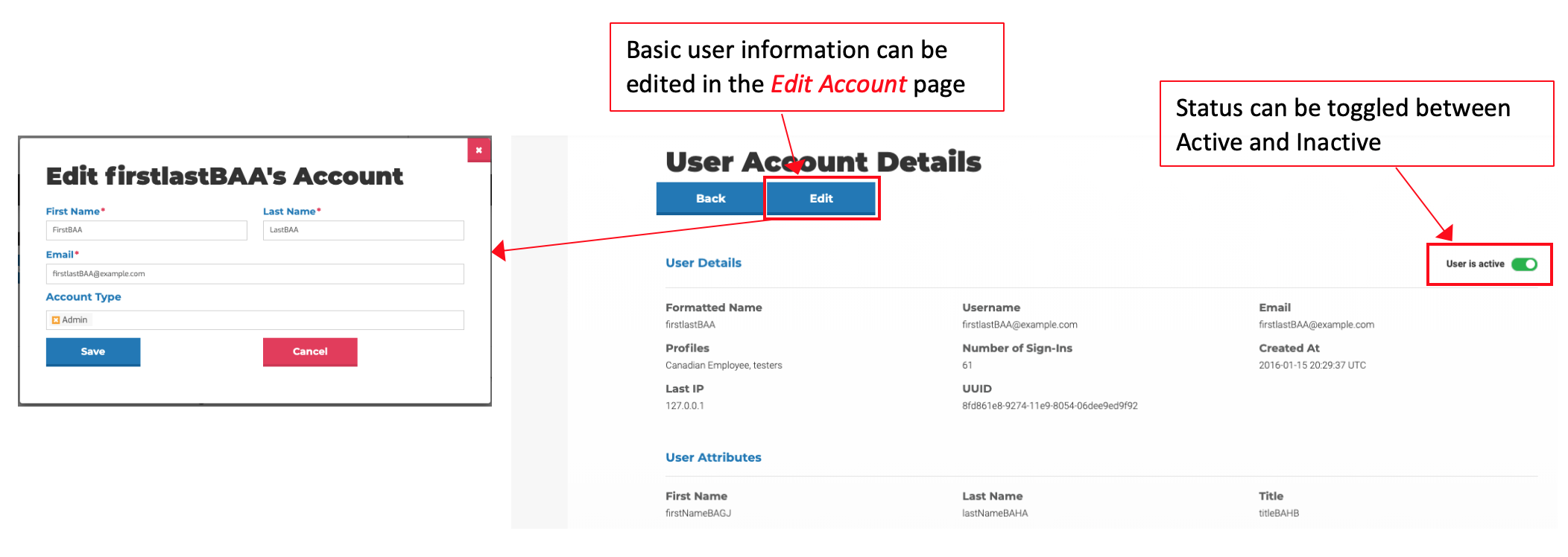
Traditional User Login Feature
The traditional user login feature allows non-SAML organizations to create users on the Manage Accounts page. This includes the ability to add and edit user attributes (name, email address, etc.). Users can change their password while logged into myPolicies or click a “Forgot Password” button on the login page. The minimum requirements for a password are at least 8 characters, at least 1 uppercase character, at least 1 digit, and at least 1 special character.
On the Manage Accounts page an administrator can create a user and immediately send an email invitation to the user or wait and send bulk invitations to many users. One of four statuses is shown in the status column (inactive, active, invite pending or invite sent).
Clicking on a user’s name will send an administrator to the User Account Details page. Here you can toggle a user between active and inactive. Clicking the “Edit” button will allow an administrator to change any of the user’s attributes. The user’s status will determine the functionality of the last button. There will be no third button if a user is inactive, the user password can be reset if the user is active, an invitation can be sent if a user has not yet been invited to myPolicies, and an invitation can be resent if a user has not responded to an invitation.